导航菜单
TD SOLAR ANALYZER
Introduction
Fig1. The front of TD-Solar analyzer
(1) LCD screen: Display brief information;
(2) USB port: Connect to PC (Windows only);
(3) Power indicator: When the device is powered, this LED is on;
(4) Working status indicator: When the device is working, this LED is flashing or on;
(5) ~ (8) Buttons: Switch mode, start/pause, stop, or show more information
Fig.2 The back of TD-Solar analyzer
(9) Battery port: only support 2 x 3.7V batteries;
(10) DC power input: +/- 15VDC (if (9) is connected, do not insert (10));
(11) PV input port: connect to a PV panel;
(12) Load port: connect to a 20 ohm(>=200W) resistor as a load.
Fig.3 PC software interface
The USB driver and software shown in Fig.3 can be found in this webpage. After installing the driver, the software will display the related port name. Then, click [OPEN COM X].
Fig.4 PC software interface after connecting to PC
If the device works well, the interface is shown as Fig.4. The SCAN MODE or MPPT MODE button should become PINK, which means the software receive proper data from the device. Next two sections introduce the PV Scan Mode and MPPT Mode.
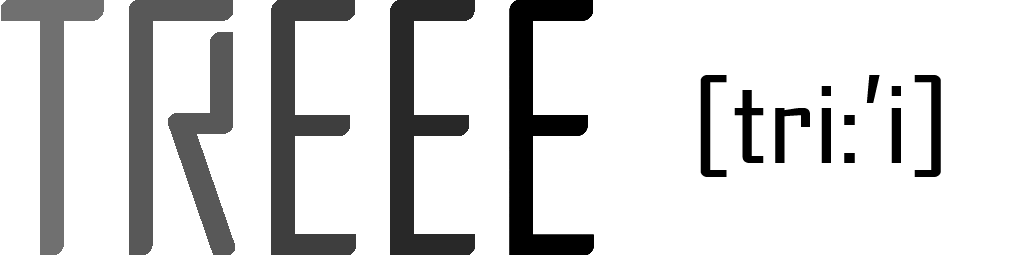
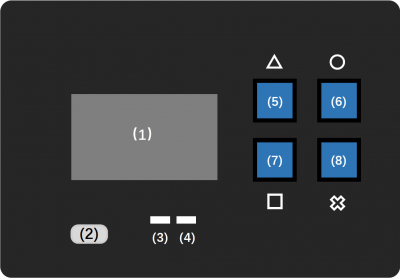
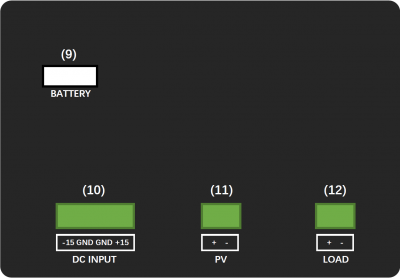


 I-V
I-V
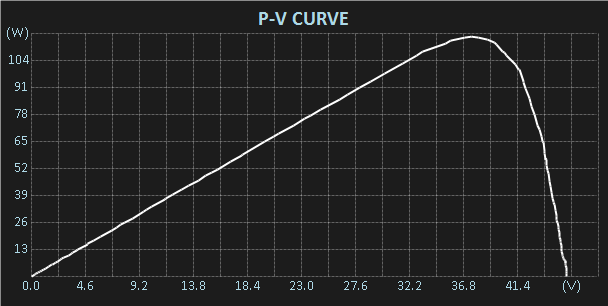 P-V
P-V
 I-V
I-V
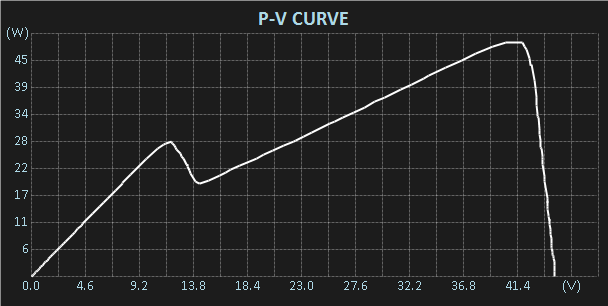 P-V
P-V
